How to Give Your Agency Access to Google Analytics
Looking to grant your marketing agency access to your Google Analytics account but not sure where to start?
Don't worry, it's a relatively simple process that we can walk you through step-by-step.
As you know, Google Analytics is a crucial tool for marketers, providing valuable insights into your company's online presence and the marketing channels driving visitors to your site.
But to fully unlock the potential of the platform, many companies hire marketing agencies to set up and monitor digital marketing and SEO performance. By adding your agency directly to your account, they can analyse your data, prepare monthly reports, and help you continually improve your online presence.
1. Sign In
Sign in to your Google Analytics account at https://analytics.google.com/.

2. Navigate to Account/Property/View
Click “Admin” on the lower left of the screen to access the Admin panel, which is organised in three columns: Account, Property, and View.
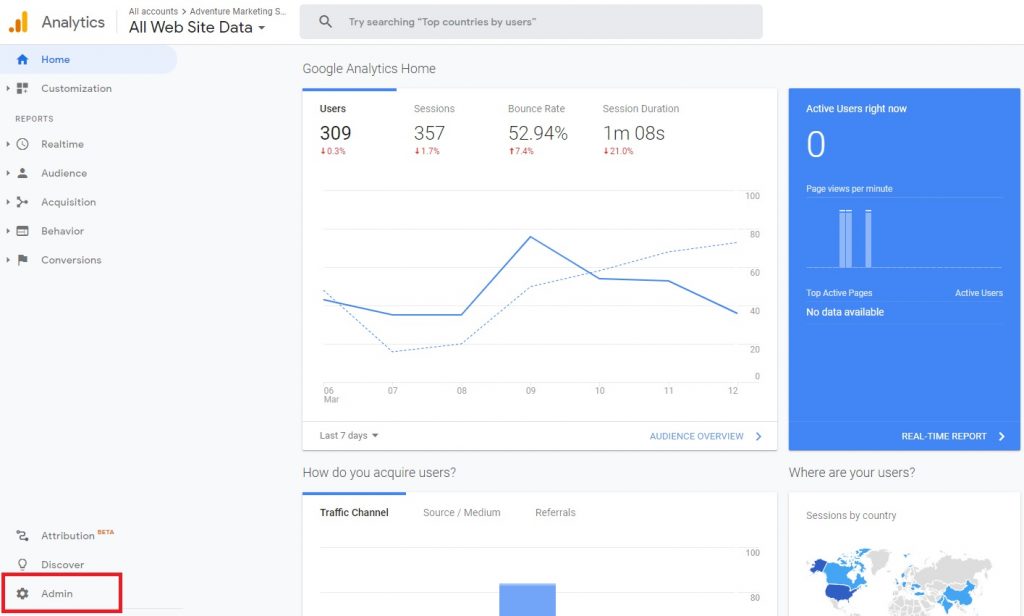
3. Choose Level of Access
Click the “User Management” option under the level of access for which you want to give your marketing agency. A breakdown of the differences between each level is provided below the screenshot.
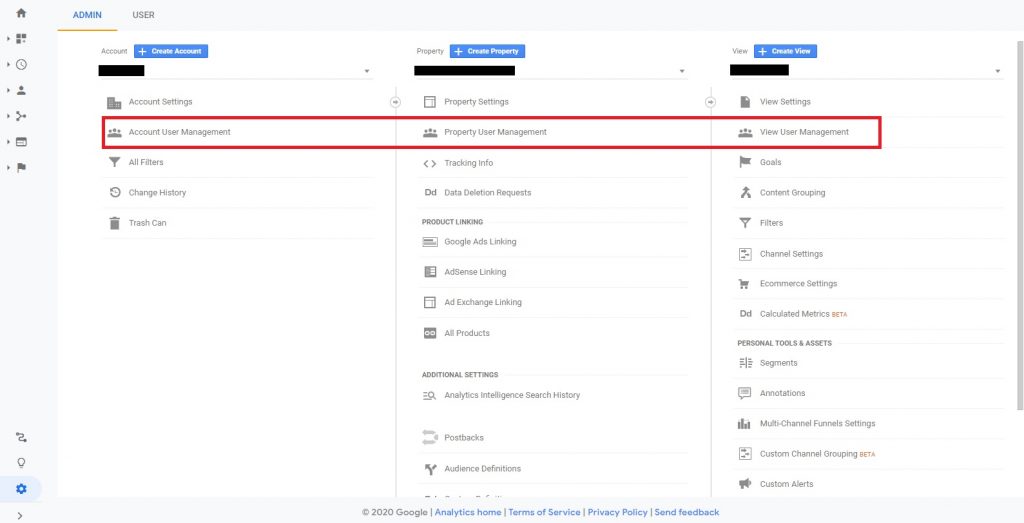
Account
Account-level access enables the user to see all websites within your account and, depending on the settings chosen when they are added, potentially add or delete websites or users from the account. Granting account-level access is typically necessary only if the agency is setting things up for multiple websites under your account or if they need high-level access to make broad changes within the account.
Property
Most likely, property-level access is what you will need to give your marketing agency. This will enable them to complete tasks like setting up integrations and tracking for your website(s), link your Google Analytics account to your Google Ads account and more.
View
As the name suggests, view-level access will only allow the user to view data, not manipulate it in any way. This level of access won’t be very useful to the marketing agency unless you are in a place in your business relationship where you only want them to be able to analyze data and provide their assessment on your website’s performance.
4. Choose Permissions, Add & Notify Users
In the “Permissions” list, click the “+” in the upper right of the screen. Then, click “Add users.”
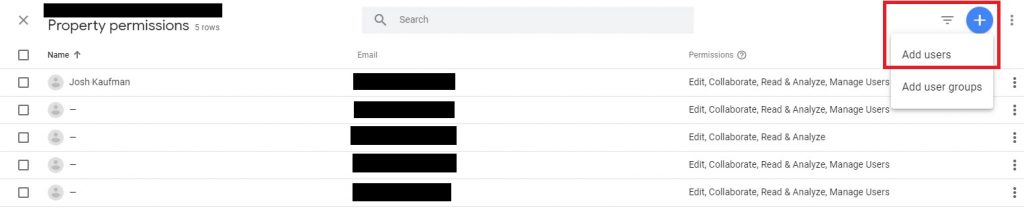
Enter the email address of the user(s) you want to add — it must be an email account associated with a Google account. Check the “Notify new users by email” box if you want to send an alert message to them. Then, select the permissions you want them to have by checking the appropriate boxes. Finally, click “Add” in the upper right of the screen.
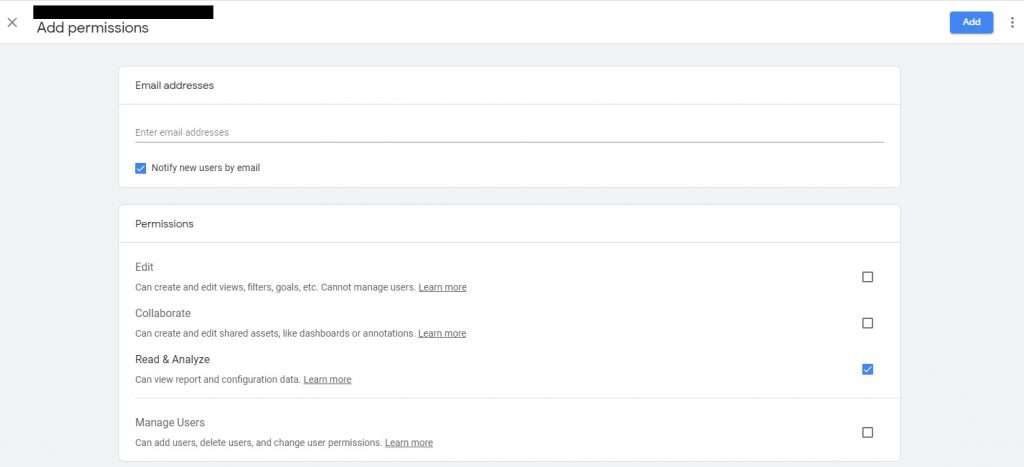
For the person or people from the marketing agency to access your Google Analytics account, they’ll just need to click the link in the alert email (if you elected to send one). Otherwise, they can access your account by logging in to Google Analytics using the email you used to add them and get to the account through their Admin panel.
And voila! Your marketing agency now has access to your Google Analytics account. Easy peasy, right?





.jpg)


